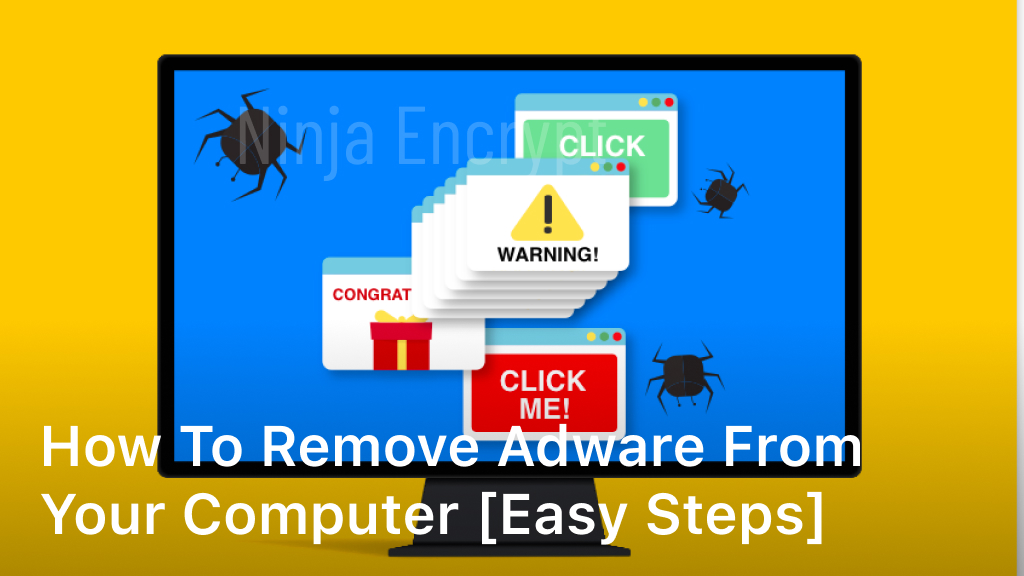How to Remove Adware From Your Computer [Easy Steps]
Are you tired of annoying pop-ups and sluggish computer performance? It’s possible that your computer may be infected with adware. But don’t worry! With our easy-to-follow guide, you’ll learn how to remove adware from your computer quickly and efficiently.
In this section, we will provide you with the necessary steps to combat pesky pop-ups and improve your computer’s overall performance. By following these proven methods, you can effectively eliminate any adware from your computer and prevent future infections. So, let’s get started and learn how to remove adware from your computer today!

Contents
Understanding Adware and Its Impact on Your Computer
If you’ve noticed an onslaught of pop-ups, banners, and other unwanted ads on your computer, you may be dealing with adware. Adware is software that displays advertising on your computer, often without your consent or knowledge.
While adware itself isn’t necessarily harmful, it can slow down your computer’s performance and compromise your privacy. The good news is that there are many adware removal tools and software available to help you combat these issues.
When it comes to adware removal, it’s important to understand that not all adware is alike. Some adware can be easily removed with a few simple steps, while others may require more advanced techniques. That’s why it’s essential to have the right adware removal tools and software at your disposal.
Some recommended adware removal tools and software include Malwarebytes, AdwCleaner, and Norton Power Eraser. These tools are specifically designed to scan your computer for adware and other unwanted programs, and help you remove them effectively.
The key to successfully removing adware from your computer is to stay vigilant and use the right tools for the job. With the right adware removal techniques, you can quickly get rid of adware and enjoy a cleaner, faster computer.
Scan Your Computer for Adware
Now that you have the necessary tools, it’s time to start the adware removal process. Follow these simple steps to scan your computer and identify any adware present on your system:
- Open your preferred antivirus software and update it to the latest version.
- Select the option to run a full system scan.
- Wait patiently while the scan runs. This may take several minutes, depending on the size of your hard drive.
- Review the scan results to identify any adware detected on your computer.
Once you have identified the adware present on your system, you can proceed to remove it using the techniques outlined in the next section.
Remember, it’s important to scan your computer regularly for adware and other types of malware to keep it running smoothly and protect your personal data. Follow these adware removal tips and stay vigilant against potential threats.
Remove Adware Using Antivirus Software
Now that you have detected adware on your computer, it’s critical to remove it as soon as possible. One of the most effective techniques to permanently get rid of adware is by using antivirus software. This software is specifically designed to locate and remove malware and unwanted programs from your system.
You can begin the adware removal process by opening your preferred antivirus software and initiating a scan of your computer. The software will detect any malicious files or programs on your system and recommend actions you can take to remove them. The recommended actions may vary depending on the software you are using.
Some programs may provide you with a list of suspicious files and give you the option to quarantine or delete them. Others may guide you through a step-by-step process to remove adware and other malware. It’s important to read the recommendations carefully and follow them to ensure that you remove all the detected adware from your computer.
After removing the adware, it’s a good idea to restart your computer to ensure that all the changes are applied correctly. Additionally, you may want to regularly run antivirus scans to prevent future adware infections and keep your computer running smoothly.
Using antivirus software is a reliable and effective way to remove adware from your computer. By following these techniques, you can say goodbye to pesky unwanted pop-ups and ensure that your computer is running at optimal performance.
Clean up Your Browsers and Extensions
Adware can seriously harm your web browsing experience and slow down your computer. One way that adware can affect your system is by installing unwanted browser extensions. To keep your computer running smoothly, it’s necessary to remove these extensions. Here are some adware removal tips to help you clean up your browsers:
- Check your browser settings: Go through each browser you use and check the settings for any unfamiliar toolbars, search engines or home pages. Make sure you recognize all of them and remove the ones you don’t.
- Remove suspicious extensions: Open your browser’s extensions or add-ons menu and remove any suspicious-looking extensions. Make sure you are only keeping the ones that you trust or use regularly.
- Reset your browser: If you’re still experiencing adware issues, try resetting your browser to its default settings. This can help remove any unwanted extensions or toolbars that you may have missed.
Keep in mind that removing some extensions may affect how you use the internet – for example, adblockers may disable certain types of content. However, your computer’s safety and security should always come first. By using these adware removal tips to clean up your browsers, you can help safeguard your system from future infections.
Prevent Future Adware Infections
Getting rid of adware on your computer is important, but preventing it from coming back is equally crucial. Here are some adware removal techniques to keep in mind:
- Keep your antivirus software updated: Regularly update your antivirus software to stay protected against new adware and malware threats.
- Only download software from reputable sources: Downloading software from unknown sources can lead to adware and other malicious programs being installed on your system.
- Be cautious when clicking on ads: Clicking on ads from untrustworthy websites can lead to adware being installed on your computer. It’s best to avoid clicking on ads altogether, but if you must, make sure the website is trustworthy.
- Disable pop-ups: Many adware programs use pop-ups to infect your computer. Disable pop-ups in your web browser to prevent adware from installing itself on your system.
- Regularly clean up your computer: It’s good practice to regularly clean up your computer to remove any unnecessary files or programs that could potentially include adware.
By implementing these preventive measures, you can reduce your risk of encountering adware on your computer and ensure that it stays running smoothly.
Conclusion
Congratulations! You’ve successfully removed adware from your computer and taken the necessary steps to prevent future infections. By following the guide, you’ve learned how to identify and remove adware using various techniques and tools.
Don’t forget to keep your antivirus software up to date and avoid downloading suspicious files or clicking on unknown links. These simple precautions can go a long way in protecting your computer from adware and other malware.
If you encounter any difficulties in the adware removal process, don’t hesitate to seek assistance from a professional technician or reputable online community.
Thank you for taking the time to learn about adware removal and safeguarding your computer’s performance. We hope this guide has been helpful in your journey to a cleaner and faster PC.
FAQ
How do I know if my computer has adware?
Some common signs of adware include frequent pop-up ads, slow computer performance, changes to your browser settings, and unfamiliar toolbars or extensions. If you’re experiencing any of these issues, it’s likely that your computer has adware.
What is the best adware removal software?
There are several reliable adware removal tools available, such as Malwarebytes, AdwCleaner, and HitmanPro. These programs can effectively scan and remove adware from your computer. It’s recommended to use multiple tools for a thorough and effective removal process.
Can I remove adware manually?
Yes, you can remove adware manually, but it can be a complex and time-consuming process. It involves locating and deleting adware files, registry entries, and browser extensions. It’s recommended to use reputable adware removal software to ensure a more efficient and comprehensive removal.
How often should I scan my computer for adware?
It’s a good practice to scan your computer for adware at least once a week or whenever you notice any suspicious activities. Regular scanning will help you detect and remove any adware before it causes further harm to your system.
Can adware infect my mobile devices?
Yes, adware can infect mobile devices such as smartphones and tablets. It can disguise itself as legitimate apps or browser extensions, causing unwanted ads and performance issues on your mobile device. It’s essential to install reliable mobile security software and be cautious when downloading apps from unofficial sources.
Is adware the same as malware?
Adware and malware are similar in the sense that they both pose security risks to your computer. However, adware focuses on displaying unwanted advertisements, while malware is a broader term that refers to any type of malicious software that can harm your computer, steal data, or perform unauthorized actions.
How can I avoid adware infections in the future?
To prevent future adware infections, make sure to download software and apps from reputable sources only. Avoid clicking on suspicious ads or links, keep your operating system and software up to date, and regularly scan your computer with reliable antivirus software. Additionally, be cautious when installing free software, as adware often comes bundled with these programs.