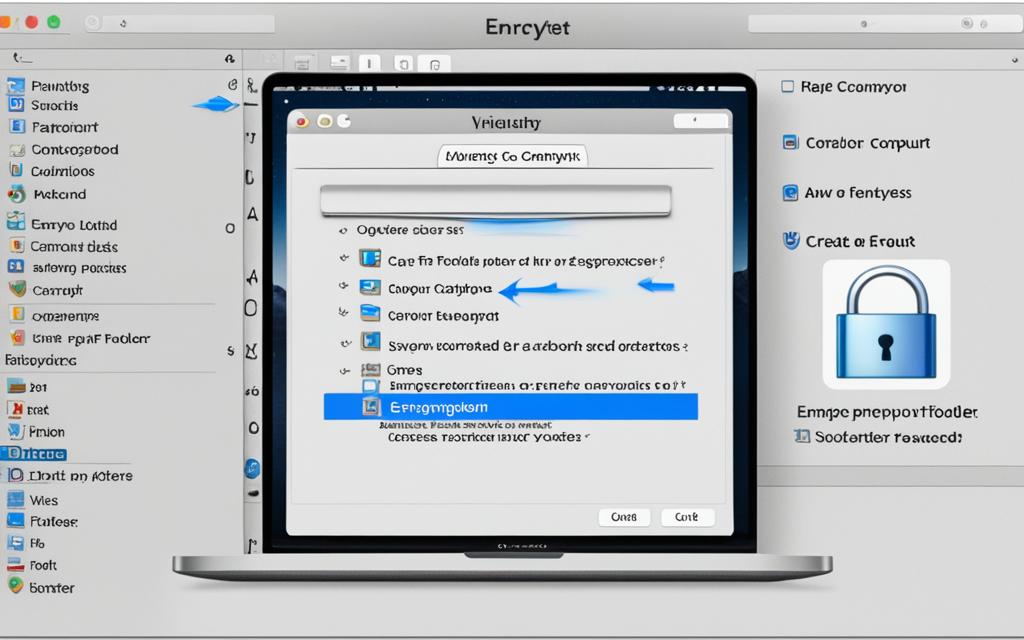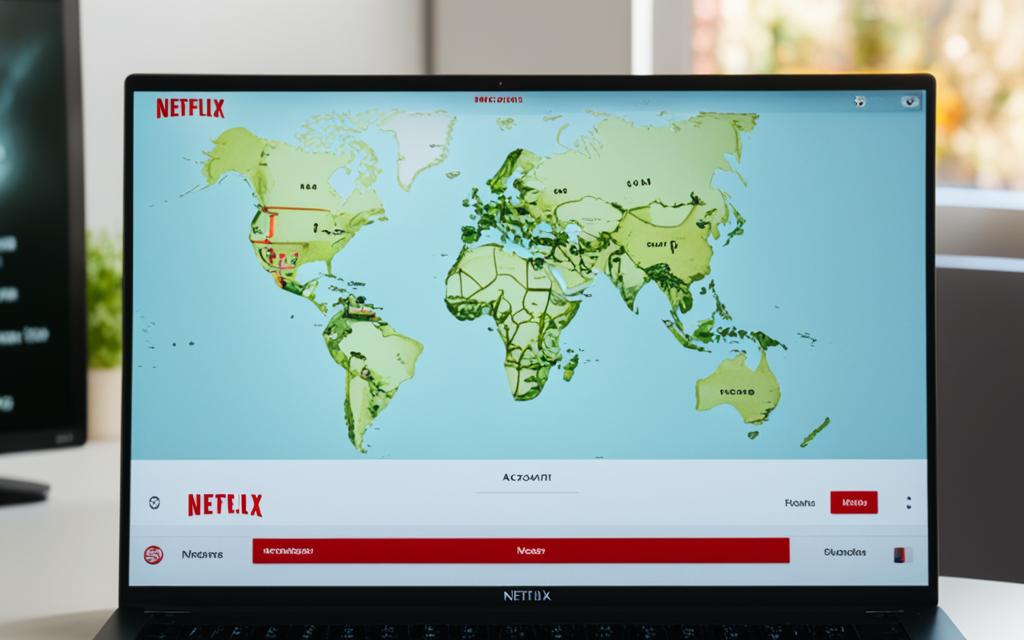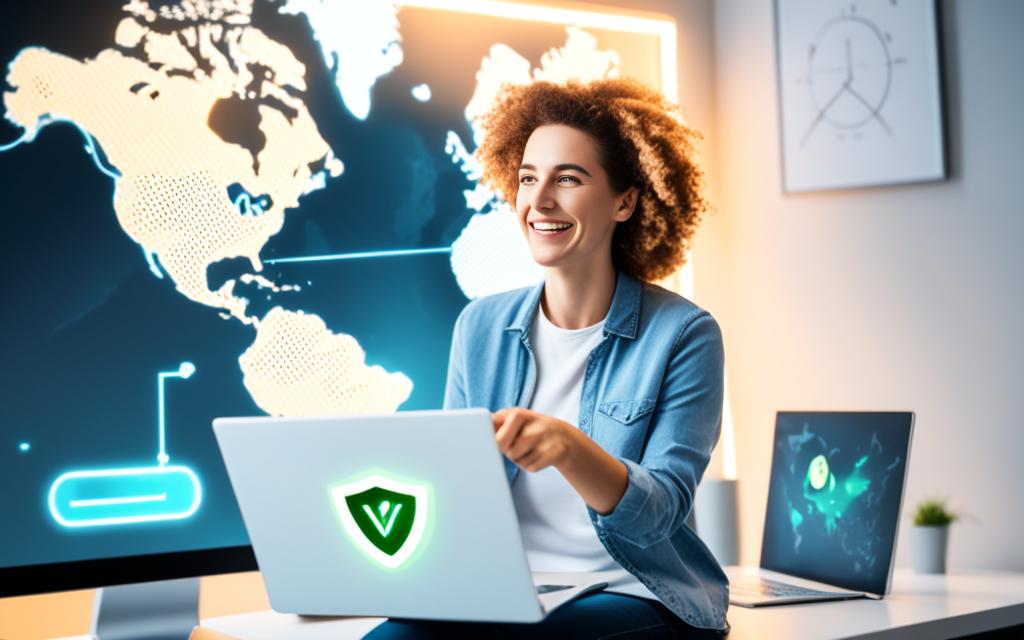How to Encrypt a Folder on Mac: Step-by-Step
Protecting our personal information is more important than ever. That’s why learning to encrypt a folder on Mac is crucial. It’s a simple way to keep sensitive files safe from prying eyes. I’ll show you how to do it in easy steps, making sure you can protect your data without trouble.
As we use more digital tools, keeping our data safe is key. I want to help you feel secure by showing you how to protect your files. You won’t need to be a tech expert to follow along.
Understanding the Need for Encryption
In today’s digital world, keeping sensitive info safe is crucial. Encryption turns readable data into a secret code. Only those with the right key can read it. This is key for keeping important files safe from others.
What is Encryption?
Encryption changes data into a secret code. You need a special key or password to read it back. It’s a basic but powerful way to protect data from cyber threats. For instance, encrypting files on my computer keeps my sensitive documents safe.
Why Encrypting Folders Matters
Encrypting folders is important for many reasons. It keeps sensitive info like financial records and personal documents safe from hackers. With more data breaches, encrypting folders is a smart move. It keeps my personal info secure and helps me relax.
Here’s a quick summary of why encrypting files is essential:
| Reason | Benefit |
|---|---|
| Protection Against Data Breaches | Reduces the risk of sensitive information falling into the wrong hands. |
| Enhanced Data Privacy | Ensures that personal data remains confidential. |
| Compliance with Regulations | Helps meet legal standards for data protection. |
| Peace of Mind | Provides confidence that my data is secure from threats. |
Preparing Your Mac for Encryption
Before starting with folder encryption, it’s key to be prepared. First, I need to find out my macOS version. This ensures I won’t run into problems with encryption tools. Then, backing up my important files protects them from being lost during encryption. Here’s how I can get my Mac ready for encryption.
Checking Your macOS Version
To use encryption features on my Mac, I must check my macOS version. Here are the steps to follow:
- Click the Apple menu in the top left corner of my screen.
- Select “About This Mac.”
- The version number will be shown in the overview window, revealing my current macOS version.
Having a supported version is key for encryption to work right.
Backup Important Data
Before encrypting, backing up my data is crucial to avoid loss. Here are two backup options I can use:
- Time Machine: A built-in backup tool on macOS that backs up my whole system to an external drive. I just need to plug in the drive and enable Time Machine in System Preferences.
- Manual Copies: I can move my key folders or files to an external drive or cloud storage. This makes copies of my important data.
| Backup Method | Advantages | Disadvantages |
|---|---|---|
| Time Machine | Easy backups, updates automatically | Needs an external drive or takes long if the drive is full |
| Manual Copies | I can choose what to back up | Takes time and can be error-prone |
How to Encrypt a Folder on Mac
Encrypting a folder on my Mac is key to keeping my sensitive info safe. I’ve learned that encrypting folders is easy and effective. I want to share this guide so anyone can do it, whether they’re new or have some experience.
To start, I open Finder and pick the folder I want to encrypt. Right-click on the folder and choose “Compress.” This makes a zip file of the folder, ready for encryption.
Next, I go to Disk Utility in the Applications folder. I select “File” and then “New Image” followed by “Image from Folder.” I choose the zipped folder and pick an encryption level, usually 128-bit AES for good security and speed.
The Disk Utility asks for a password to lock the folder. It’s important to pick a strong password that you won’t forget. After setting the password, I decide where to save my encrypted disk image and click “Save.”
Then, I delete the original folder and keep the encrypted image safe. To access it, I mount the encrypted disk image and enter my password. Once I enter the password, I can see my folder and use it as needed.
This method is a great way to encrypt a folder on Mac and keep my data safe. This guide is a good start for anyone wanting to protect their files.
| Step | Description |
|---|---|
| 1 | Select the folder in Finder and compress it. |
| 2 | Open Disk Utility and create a new image from the compressed folder. |
| 3 | Choose encryption and set a strong password. |
| 4 | Save the encrypted image and delete the original folder. |
| 5 | Mount the image whenever accessing the files. |
Using Disk Utility for Encryption
As a Mac user, I often use Disk Utility, a tool built into my computer. It helps manage disks and disk images. I can easily encrypt files with it. This lets me make an encrypted disk image for safe data storage.
What is Disk Utility?
Disk Utility Mac is a powerful app for managing disks on macOS. It makes formatting, partitioning, and modifying disks easy. The encryption feature adds protection, making it key for encrypting files. This tool keeps my important data safe and private.
Step-by-Step Process to Create an Encrypted Disk Image
To make an encrypted disk image with Disk Utility, just follow these steps:
- Open Disk Utility from your Applications folder or use Spotlight to find it.
- Click “File” in the menu bar, then pick “New Image.”
- Choose “Blank Image” from the options.
- Give your disk image a name and pick a spot for it.
- Pick “AES-128” or “AES-256” encryption to secure your disk image. AES-256 is stronger.
- Set the disk image size based on how much data you want to store.
- Choose “Mac OS Extended (Journaled)” for the format and keep “read/write” as the Image Format.
- Click “Save” and enter a strong password. Remember this password, as you’ll need it to open your disk image.
- After it’s done, find your disk image in Finder and double-click to open it.
These steps help me create an encrypted disk image. This keeps my important files safe from others. With Disk Utility Mac, I can manage my data privacy well.

Setting Up Password Protection
When you encrypt folders on your Mac, making sure they are password protected is key. A strong password is your first defense against unauthorized access. It’s crucial to pick a password that meets certain standards.
Choosing a Strong Password
Creating a strong password means mixing different elements. Think about these points when picking one:
- Length: Try to make it at least 12-16 characters long.
- Complexity: Include uppercase and lowercase letters, numbers, and special characters.
- Uniqueness: Stay away from easy-to-guess passwords like “password123” or your birthday.
By keeping these tips in mind, you can make a password strong enough to protect against attacks. This boosts your efforts in password protection encryption.
Tips for Password Management
After setting up a strong password, managing it well is key. Here are some tips that work:
- Use a Password Manager: These tools safely store and create complex passwords for you.
- Keep a Secure Record: If you write down passwords, keep the record in a safe spot.
- Regularly Update Passwords: Changing your passwords every few months helps keep your accounts secure.
Using these tips for managing passwords helps keep your encrypted folders safe. Don’t forget how important password protection is for your sensitive files on your Mac.
Accessing Your Encrypted Folder
Once I’ve encrypted a folder on my Mac, it’s key to access it securely. I do this by mounting the disk image linked to it. Here, I’ll show you how to mount the disk image and why unmounting is vital for security.
Mounting the Encrypted Disk Image
To get into the encrypted folder, I first mount the disk image. Here’s my step-by-step guide:
- Find the disk image file with a .dmg extension.
- Double-click the disk image file to start the mounting process.
- Enter the password I chose when encrypting.
- After verifying, the encrypted folder appears on my desktop or Finder.
If I face problems accessing the folder, updating my macOS might fix the issue.
How to Unmount for Security
It’s important to unmount the disk image to keep my data safe. Here’s what I do:
- Spot the mounted disk image on my desktop or Finder.
- Right-click on the disk image icon.
- Choose “Eject” or “Unmount” from the menu.
Unmounting keeps my encrypted folder safe from unauthorized access. This step is key to protecting my data after each use. It’s a crucial part of keeping my data secure.
Alternatives to Disk Utility
While Disk Utility is a reliable way to encrypt files on Macs, there are other options to consider. Looking at different tools helps us find the best one for our needs and comfort with technology. Here, we’ll look at third-party encryption tools as Disk Utility alternatives. We’ll cover their features, pros, and cons.
Third-Party Encryption Tools
There are many third-party software options for encrypting files on Macs. Here are some key ones:
- VeraCrypt: It’s known for its strong security, offering full disk encryption and hidden volumes.
- AxCrypt: This tool makes encrypting files easy, with a focus on user-friendly design and cloud storage integration.
- CipherShed: A version of TrueCrypt, it keeps files secure and encrypted.
- FileVault: Apple’s built-in encryption tool that encrypts the whole disk, great for those seeking simplicity.
Comparing Other Methods
It’s useful to compare these third-party encryption tools by looking at their features and ease of use. Here’s a quick overview.
| Tool Name | Type | Ease of Use | Security Level |
|---|---|---|---|
| VeraCrypt | Full disk encryption | Medium | Very High |
| AxCrypt | File encryption | High | High |
| CipherShed | Full disk encryption | Medium | Very High |
| FileVault | Full disk encryption | High | High |
Looking at these Disk Utility alternatives shows us a range of tools for encrypting files on Macs. Each tool has its own benefits, allowing for a customized approach based on our needs.
Best Practices for Folder Encryption
Ensuring the security of my encrypted folders is crucial. I focus on updating encryption methods and software regularly. This keeps my sensitive data safe from new threats and weaknesses.
Regularly Update Your Encryption
Updating encryption protocols and tools is vital for data security. It helps me avoid potential exploits hackers might use. I always check for updates from software providers to protect my encrypted data.
Maintain Strong User Habits
Strong user habits are key to data security, along with updating encryption. I regularly check folder permissions to limit access. I also stay cautious with emails and links to avoid phishing attempts. These habits help strengthen my data protection strategy.