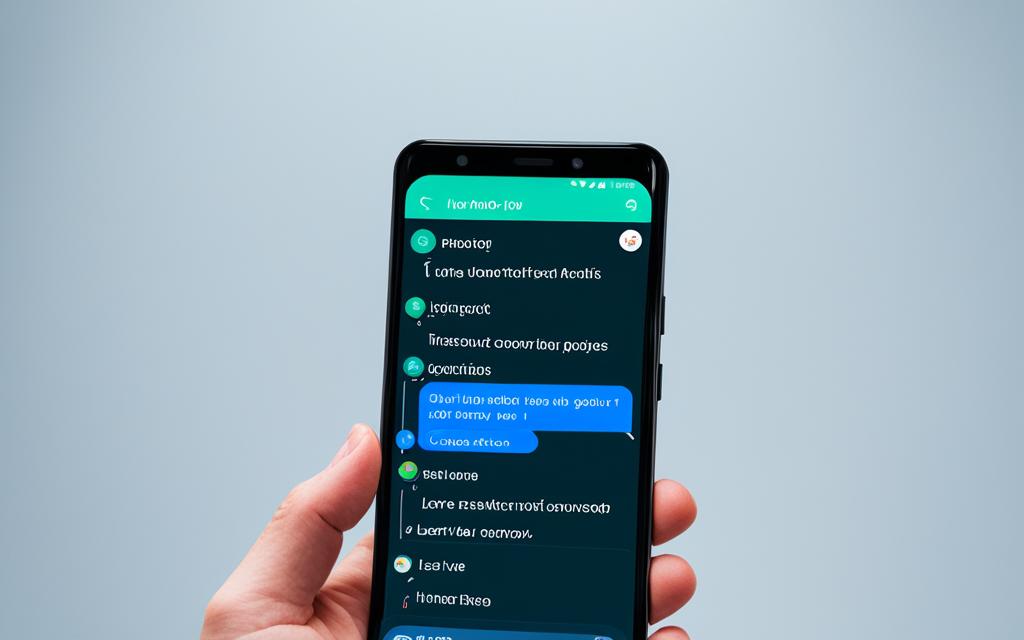How to Leave a Group Chat on Android: Easy Steps
In today’s world, group chats are very important for Android users. They help us talk with friends and family quickly. But sometimes, you might want to leave a group chat. This could be because it’s too busy, not useful, or you just want more privacy. Knowing how to leave is a key skill for everyone with an Android.
This guide will show you how to leave a group chat on Android with few, easy steps. We will also discuss why you might choose to go. And, we’ll share some advice on how to make group chats work better for you. After reading this, you’ll feel more confident managing your group chats on Android.
Understanding Group Chats on Android
Group chats on Android are a big part of how we talk today. They let many people join in one chat together. This makes it easier to work together, plan things, and keep in touch with loved ones or colleagues. But, there are times you might need to step away from a group chat.
What Are Group Chats?
Group chats on Android bring people together virtually. You can send messages, share photos, and talk about what you like. They’re great for talking instantly and sharing information, both for fun and work.
Benefits of Group Chats
Android group chats make team work and discussing projects easier:
- Enhanced collaboration: People sharing ideas can help reach common goals faster.
- Improved coordination: From events to everyday plans, group chats make organizing simpler.
- Strengthened social connections: They keep you in touch with those you care about, letting people share news and support each other.
Sometimes, you might want to leave a group chat, despite its advantages. This article will discuss why you might decide to exit a group chat.
Reasons to Leave a Group Chat
As Android users, we sometimes need to leave group chats. This might happen for a few good reasons. Let’s look at why.
The main reason is too many messages. It’s hard to keep up. All these notifications and talks can stress us out. They also take away from our enjoyment and time.
If we’re not interested in the chat’s topics or people, we may want to leave. It’s okay to step out and find chats that match our interests. This way we could have more meaningful discussions.
Another key reason is privacy. Group chats can be too open for some. They might not like sharing personal stuff with many people. So, if you value your privacy, leaving might be a good choice.
- Overwhelming message volume
- Irrelevant or unengaging conversation topics
- Privacy concerns and the need for more control
Leaving a group chat is all about what you want. Knowing these reasons helps us choose wisely. It’s about making our Android messaging better for us.
How to Leave a Group Chat on Android
Navigating group chats on your Android can sometimes be tricky. But, there may come a time when you need to leave. You might want to unsubscribe from a chat, leave group texts, or stop group messaging. In this section, we’ll teach you how to exit a chat on Android. Plus, we’ll give tips for leaving discreetly, if that’s what you need.
Steps to Exit a Group Conversation
Leaving a group chat is easy on Android. Here are the simple steps:
- Open the group chat you want to leave.
- Locate the menu or settings icon within the chat. It’s usually three dots or a gear symbol.
- Tap on the menu and choose “Leave group” or “Exit group.”
- Confirm that you want to exit the group chat.
Leaving a Group Chat Discreetly
Want to leave without anyone noticing? There’s a way to do it without causing a stir. Just follow these steps:
- Mute the chat so you don’t see new messages.
- Choose a time when the chat is quiet.
- Follow the steps to leave quietly.
- By doing this, you can leave without anyone really noticing. You can then exit the chat, leave the texts, or stop the messaging quietly.
Remember, it’s okay to leave a chat if you want to. You don’t need to say why to others. These steps help you leave group chats on Android easily and secretly.
Muting Notifications for Specific Group Chats
Being in a lively android group chat can feel like a wave of messages hitting you. But, you can stop this from overwhelming you. Simply mute specific chats to cut down on alerts. This way, you’ll follow the chat without the constant buzz, helping you get more done.
Customizing Group Chat Settings
To mute notifications for a specific group chat on your android, here’s what to do:
- Open the group chat that’s too noisy for you.
- Look for the settings – it’s usually three dots or a gear icon.
- Choose “Mute” or “Silence” to turn off notifications from it.
- You can mute it for a little while or forever, as you like.
Muting chats on your android lets you control what you see and hear. This way, you only get alerts for chats you really need to check. It’s great for staying on track with work or when you need to avoid distractions.
| Feature | Description |
|---|---|
| Mute Group Chat | Silence notifications from a specific group chat on your android device, allowing you to manage your attention without missing important updates. |
| Customize Notification Settings | Adjust the notification settings for group chats, including the ability to mute, set custom sounds, or change the priority level of alerts. |
| Manage Distractions | Reduce the impact of constant android group text notifications on your productivity and focus, helping you stay in control of your communication. |
Using the mute and customize options for android group chats helps you make your phone work better for you. Stay in touch with what’s important and avoid what’s not. Keep your focus on what matters most. Stay productive and well.
Removing Yourself from Group Chat Archives
When you exit a group chat on your Android, it’s good to remove your presence from its history. This step is key if you aim to fully disappear from the group. Let’s look at the steps to achieve this.
Clearing Your Presence from the Group Chat History
Deleting your presence from group chat records is straightforward. Just follow these steps:
- Open the chat on your Android.
- Find the menu icon, often shown as three dots, and tap it.
- Look for an option that says “Delete Chat” or “Clear Chat History.”
- Select this option to proceed.
- Follow any prompts to confirm and complete the deletion.
After deleting the chat history, your previous messages will be gone. This adds a layer of privacy, allowing you to control which messages are seen by others.
Leaving No Trace Behind
Once you leave the group chat, it’s equally crucial to delete your message history. This ensures your past involvement is no longer recorded. By doing so, you safeguard your online privacy and have better control over your digital presence.

how to leave a group chat on android
Group chats are key in today’s world for work, seeing friends, or staying in touch with family. They help us share information easily. But what if you need to leave a group chat on your Android? Let’s check out how to do that.
Exiting a Group Conversation
It’s easy to leave a group chat on Android. Here are the steps:
- Open the chat you want to leave.
- Find the menu or three-dot icon in the top right. Click on it.
- From the menu that pops up, choose “Leave group” or “Exit group.”
- Confirm that you want to leave the chat.
After doing this, you will no longer be part of the group. Your name won’t show up in the member list. Also, you won’t get any more messages from that group.
Discreet Group Chat Removal
Muting the chat notifications is a sneaky way to exit. It lets you stay in the chat without getting constant updates. Here’s how to do it:
- Open the group chat you want to mute.
- Look for the menu or three-dot icon in the top right. Click it.
- From the menu, select “Mute notifications” or “Mute group.”
- Pick how long you want to mute the chat, like 8 hours or permanently.
Muting allows you to leave silently. It’s handy if you want to avoid group drama or just need a break from the chat.
| Action | Steps |
|---|---|
| Leave a Group Chat |
|
| Mute Group Chat Notifications |
|
With these steps, it’s simple to leave or mute a group chat on your Android. This helps you stay in control of your chat settings and digital life.
Dealing with Unwanted Group Chat Invitations
As Android users, we know the struggle of unwanted group chat invites. They could be about work, family events, or even hobbies. These invites can really bug us. But, we have ways to deal with them and keep our peace.
Blocking Specific Contacts
Blocking those who send group chat invites you don’t want is a solid move. It stops them from dragging you into future disagreements.
To block someone:
- Open Android Messages and find the chat with the person to block.
- Click on the menu (three dots) at the top right.
- Choose “Block [contact name]” from the options.
- Tap ‘Block’ to confirm.
With a contact blocked, you get the final say about who chats with you. It’s a nice break from unwanted conversations.
Remember, using the block feature is good only when needed. Think twice before you block everyone. You might miss something important if you block too many.
Group Chat Etiquette and Best Practices
Exploring group chats on Android comes with the need for proper etiquette. It’s crucial to create rules that make everyone feel included and respected. These guidelines help keep our discussions useful, kind, and fun for every member.
Being careful about what we share is very important. We shouldn’t send things that are off-topic or could make others uneasy. Instead, we should aim to share info that’s helpful, talk about things that matter, and keep the conversation positive.
We must also think about the privacy of others in the group. If something is private or involves a specific person, always get their OK before sharing. And, when leaving a chat, do it politely. Quick exits can be confusing or upsetting. Staying honest and considerate ensures everyone enjoys the group.