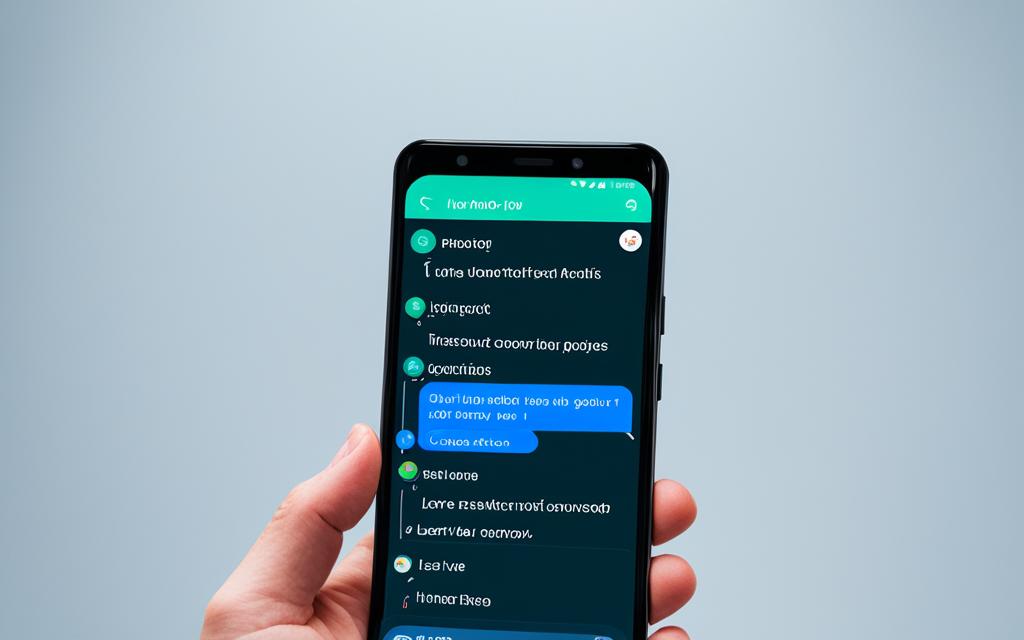How To Change iPhone Location Without VPN
This guide will show you how to change your iPhone’s location without a VPN. By using mock location apps and other tools, you can pretend to be somewhere else. This opens up new options for location-based apps, games, and more. We’ll talk about the good points, the dangers, and exactly how to spoof your iPhone’s GPS coordinates and change where your device seems to be.
Introduction to Changing iPhone Location
Changing where your iPhone says you are can unlock many chances. This helps with seeing content that’s normally blocked, testing apps that need your location, or visiting digital places. It’s very handy to change your iPhone’s GPS location.
Benefits of Location Spoofing
By learning how to change your iPhone’s location, you can do many things. You can get past rules that block you from seeing some content or using certain services. This is great for people on the go, creators, or those testing special app features.
It also helps app developers. They can check their apps in different places without actually visiting them. This makes their apps work better and gives users a better time.
Risks and Considerations
However, there are things to think about when changing your phone’s location. Some apps and services don’t allow it. You might get in trouble if they catch you. This could mean they kick you out or stop you from using their services.
Also, changing where your phone says you are could bother others. They might not like feeling tricked about your real location. It’s important to think about the good and bad points of this and to use it the right way.
Preparing Your iPhone for Location Change
To start changing your iPhone’s location, prep your device first. Enable Developer Mode and turn off some Location Services. This gets your iPhone set to work with apps that fake your GPS location.
Enabling Developer Mode
To put your iPhone in Developer Mode, do this:
- Open the “Settings” app.
- Choose “General”.
- Go to “About”.
- Press “Software Version” a bunch of times. This brings up “Developer Mode”.
- Switch “Developer Mode” to “On”.
Disabling Location Services
Now, turn off some Location Services so mock locations are seen correctly. Here’s the way:
- Launch the “Settings” app.
- Click on “Privacy”.
- Select “Location Services”.
- Switch “Location Services” to “Off”.
- Then, tap any apps you don’t want to fake the location for. Set their access to “Never”.
By doing these steps, your iPhone will be ready for mock location changes. This lets you fully use the fake location apps and tricks we’ll explain later.
Using a Mock Location App
Want to change your iPhone’s location without a VPN? Use a mock location app. They let you fake your GPS location. This opens up new options for your device.
Popular Mock Location Apps
Many iPhone users prefer apps like iTools, Fake GPS Location, and GPS Emulator. These apps have different cool features. They let you change your location in many ways.
Setting Up a Mock Location
First, download a mock location app to your iPhone. Then, set it up. You can choose any place as your location. This can be an address, GPS coordinates, or a make-believe spot.
Mock location apps offer more than just changing your location. They make it easy to test apps and services that need your location. You can do all this without needing a VPN.
how to change iphone location without vpn
We will show you how to change your iPhone’s location without using a VPN step by step. You will learn how to select a place, tweak how accurate it is, and make the switch without trouble. We’ll also help you fix any issues that might pop up.
Steps to Fake GPS Location on iPhone
- Get a mock location app, like Fake GPS Location or Locationer, from the App Store.
- Launch the mock location app and give it the needed permissions, like access to location and settings.
- Find the spot you want to pretend you’re in or type in the exact coordinates.
- Choose how accurate you want the fake location to be for a more believable effect.
- Hit the “Start” or “Spoof” button to turn on the fake GPS location on your iPhone.
- Check if apps that use your location now think you’re at the fake spot.
Troubleshooting Common Issues
There might be some issues when changing your iPhone’s location without a VPN. We will give you tips to fix these problems:
- Inaccurate Location: If the fake location isn’t right, you can change the coordinates. Or, try a different app known for better precision.
- Location Services Conflicts: Make sure your iPhone’s Location Services settings and the mock location app’s permissions are set correctly. This makes sure the app can use the fake location without trouble.
- App Compatibility: Some apps might spot the fake location and not work. If this happens, try another location app. Or, look into other ways to change your location on the iPhone.
- Temporary Fixes: If the fake location turns back to your real location after a while, try re-activating the fake GPS often. Or, try more complex methods for a longer-lasting fake location.
Iphone Location Spoofer
Location spoofing on your iPhone means you can change the GPS to show a different place. This is done with special apps to set fake GPS points. Let’s talk more about how this works and the basics behind it.
Understanding Location Spoofing
The key to location spoofing is faking your GPS location. This changes your real location to something else. You can use apps or change settings to do this. It lets you do things like view content that’s usually blocked in your area or check apps that need a certain location.
To start location spoofing, you first need to enable some device features. Then, you can stop the iPhone’s own location tracker. This is so you can use fake location apps without any issues.
After getting things ready, you pick where you want it to look like your iPhone is. It could be an exact spot, some map coordinates, or even a made-up place online. This fake spot will show as your location. Now, you can do more with your phone in different places, like enjoying location-based games.

Change iPhone GPS Location
Once you have the tools and settings, changing your iPhone’s GPS location is easy. We’ll show you how. You can pick any spot, like an address, coordinates, or a make-believe place.
Selecting a Desired Location
First, choose where you want to seem to be. It could be any address or place on the map. You might look for it in the app or type the exact spot in.
Adjusting Location Accuracy
You can make your location more real. Adjust GPS details like coordinates and altitude. Play with the settings to make the change look authentic for your needs.
iPhone Location Changer
Aside from the mock location apps, there’s a variety of third-party apps that can change an iPhone’s location. These apps come with extra features, let you customize your settings, and connect with other location services. We’ll look into some top apps, what they can do, and how to use them without needing a VPN.
Using Third-Party Apps
The earlier mock location apps are great for starters, but for a deeper experience, third-party apps are available. These apps have more features. They let you adjust your location precisely, access extra services, and function with more tools.
| App Name | Key Features | Pricing |
|---|---|---|
| Fake GPS Location – Spoofer |
| Free with in-app purchases |
| Lockito – GPS Simulator |
| Free with in-app purchases |
| iToolab AnyGo – Virtual Location |
| Subscription-based pricing |
With these third-party apps, you can have more control over your iPhone’s GPS. You’ll be able to enjoy a bigger range of location-based features and services, all without a VPN.
iPhone Location Simulator
Using an iPhone location simulator is great for checking location apps. It lets us try out different spots to make sure our apps work right. This is helpful for making sure the user’s experience is good, no matter where they are.
We’ll talk about why using an iPhone location simulator is a wise choice. It makes app development and testing smoother. This way, we save time and make sure our apps are top-notch before sharing them.
Testing Location-Based Apps
For developers, providing a smooth location-based experience is key. The simulator lets us test in many places and different weather. It helps us pick up and fix any problems before the app is out to the public.
With the simulator, we can act out real-life situations. This helps us make sure our features, like locating a place or setting alerts, work well. Testing like this is crucial for making strong, user-friendly apps.
| Feature | Description | Benefit |
|---|---|---|
| Accurate Location Simulation | The simulator takes in specific GPS spots or addresses. It makes our app act right for that spot. | It checks that our location features work well and are dependable. |
| Customizable Scenarios | We get to set up our own places to test the app, which is very handy. It means we can try the app in special situations more than once. | It makes testing easier and helps find problems before the public sees them. |
| Real-Time Location Tracking | The simulator tracks spots as if we’re moving there. It lets us see how the app does with these changes. | This makes sure our app is smooth and works great in all places. |
Using the simulator can make our work with apps better. It helps us develop and check apps faster, giving users a top-level experience with location services.
iPhone Mock Location
Changing your iPhone’s location can help in many ways. It lets you test different location features. This can be cool for app makers, creative types, or anyone curious about new places.
Simulating Real-World Scenarios
With an iPhone mock location, you can make things seem real. For software makers, it’s great for testing apps in different places. For creatives, it’s a way to show off places online.
Here are some tips for using it:
- Choose places that could really exist. Avoid places that seem too out there.
- Make sure your location is accurate. This is key for apps that need to know where you are exactly.
- Change how you move and the time of day. This makes the experience more real, like you’re actually there.
- Test on more than one device. This ensures everyone has a solid experience with your stuff.
Using this tool can open up a whole new world of possibilities. It’s not just for developers or creatives but for anyone who wants to see the world a bit differently.
Conclusion
Changing your iPhone’s location without a VPN can be very useful. With tools like iPhone location spoofer, we can do a lot. This includes accessing content only available in certain areas, trying out location-based apps, or just having fun while exploring new places virtually. It’s important to consider both the benefits and the risks of using these tools. And always remember to be responsible with how you use them.
This article has shown us how we can take charge of our iPhone’s location. With methods like changing our iPhone GPS location, using iPhone location changer apps, or creating simulating real-world scenarios with a iPhone location simulator or iPhone mock location, there’s a lot we can do. The possibilities are wide open for us to explore.
Learning to fake a GPS location on your iPhone without a VPN opens up a whole new world. We can relocate our iPhone location and keep our real location private. This guide gives us the knowledge to start our own adventures in discovering new places and trying out cool location-based features.